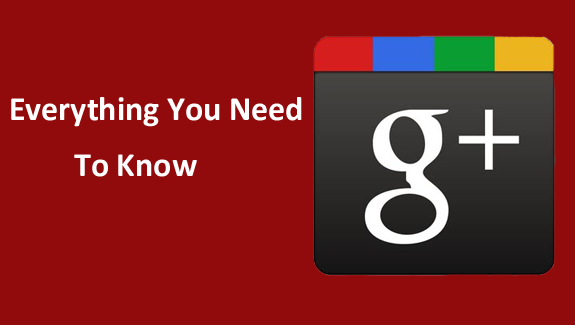
I just started Google plus and really enjoying it. I was finding how I can use the tool like a pro and I found the following points which I broke them down into categories.
I hope this will be helpful to understand the tool better and you can enjoy more, Feel free to add your views or if I miss anything on here in the comments section below.
Profile
- You can control who should see information about you
- You can receive messages from anyone without displaying your e-mail id
- You can choose to show / hide people in your circles in your profile
- Under the post tab in your profile you can view all your posts.
- If you shared something by mistake you can delete the post and share it again correctly.
- Content shared with existing circles will be visible to new contacts when you add them to that circle
- If you make any change to your name it will change your name in all Google products such as Gmail, Google Doc etc. (Think carefully before making any change to your name)
- Deleting your Google + profile won’t delete your Google Account.
- Anyone who have your e-mail id can checkout your associated Google + profile.
- You cannot remove About & Post tabs from your profile. Although you can set the privacy.
- You can hide +1’s tab on your profile, but your +1’s will still appear publically such as in Google search results (Important point to note)
- Your profile can be visible in other people’s circles but they can only see the details as you set up in your privacy settings
- You can add links to other online properties in your profile like blog, Facebook, Twitter etc.
- To increase the visibility of your Google+ profile in the search results use your main keywords in your bio.
Stream
This is the place where you will be posting stuff such as status updates, photos, videos and links. When posting you can select whom you want to share the specific post such as publically, particular or multiple circles and individuals.
- By clicking on the stream you can see the posts from all your contacts
- By selecting a single circle you will see content shared by that circle only
- Incoming shows the content from those people who have shared their status updates with you but they are not in your circles (I guess like people who are following you on twitter but you are not). It means you can see their content but they can’t until you put them in your circle(s).
- You can receive notifications when things happen, such as when some one commented on your post, added to a circle or when you’re mentioned in a post etc. You can go to Google+ settings and choose which notifications you would like to receive by e-mail
Photos / Video
- You can add new photos directly from the stream or through photos tab on your profile.
- You can also share photos directly from your mobile device.
- Unlimited video uploads (up to 15 minutes per video, up to 1080p)
- Unlimited photo uploads. Photos larger than 2,048 by 2,048 pixels will automatically be resized when uploading.
- You can edit photos within Google+ and apply different filters and effects to your photos.
- You can set up your automatic photo and video sharing if you have Android device (iPhone app is coming soon).
- Photos and videos taken with your mobile device will only be visible to you until you post them. You can find your mobile uploads in From My Phone album.
Hangouts
Getting Ready For A Hang Out
Make sure to check the following before you hang out for the first time:
- Check out the system requirements
- Download and install the latest version of the plugin.
- Make sure you have the latest drivers for your webcam.
Starting a Hangout
- You can start a hangout by clicking hangout button on the right side of your stream.
- During a hangout any one can invite to anyone. No one owns the hang out.
- Every hangout will be assigned a URL which can be shared to request people to join a hang out. I am assuming that should include an invitation to join Google plus as well if anyone who clicked the URL and is not on the Google+ yet.
- You can invite entire circles or people of your choice to start a hangout
- Think carefully before inviting any one to hangout, because you cannot remove anyone from the hangout.
- Maximum 10 participants.
- There’s a 90 minute check-in to make sure you’re still there.
- Can’t use Hangouts on a mobile device.
- During the hangout you can start group text chat
- You can mute voice and video both
Getting Started with Chat in Google +
- You have to enable the chat before you can use Chat in Google +
- You can select circles who should see you online
- Your Gmail, Google Talk or Orkut chat buddy will be automatically be ready to chat in Google +, other you can invite
- You can simple enter the e-mail address into chat search box and click invite to chat.
- You can sign in / out anytime from the chat
- You can do the group chat
- You have to invite people to join Google + before you can chat with them. Inviting for chat only will not send an invite to join Google +
- You can find your chat history only if you have a Gmail username.
Sparks
Spark will make it really easy for you to find useful content to share with your connections.
- Add your interest (s)
- Sparks will add stories from all over the web according to your interest
- Makes it really easy to share directly from Sparks section
- You can remove interests any time
+1 Button
My guess is that Google will be using more and more +1 factor in ranking sites in the search results in coming months.
- Plus one is like you are recommending things such as product, post or video to others which you like
- When you +1 something, the +1 button will turn blue and the +1 will be added to the +1’s tab of your profile
- Your plus +1’s will be publically visible in search results regardless you choose to hide your +1 tab in your Google plus profile
- You can +1 within the Google plus stream such as comments, posts, photos etc.
- Your +1’s are although public but Google will show those plus one’s with your name to your Gmail contacts, when they will be searching the web.
- You can manage all your +1’s under the +1 tab in your Google plus profile.
Google + Invite
If you’re not yet on Google+, you can sign up to stay updated here.
If you are one of the lucky ones who already have the Google + account. You can invite anyone who is not there yet by following the below mentioned steps:
- On the side of the stream, click Invite people to join Google+.
- Enter the email addresses of the people you’d like to invite.
- Click Invite.
Few other ways you can invite people:
- Find people in the search box and Invite
- You can send invites when sharing a post with circles (you can add people in your circles from your contacts even they are not on Google + yet). People in you’re your circles who are not yet on Google + will receive e-mail to join.
- Connect your e-mail accounts to Google+ to find people to invite
- You can mention anyone in a post by placing a ‘+’ or ‘@’ in front of their email address, they’ll receive a notification to join Google+.
- You can invite people to Google+ by at the time of tagging pictures. Simple add tag and enter the name and e-mail of the person you want to invite. When you tag some one in a photo they will get invite to join Google + if they are not on Google+ yet.
Your Turn
Did you find it useful? Do not forget to add your thoughts in the comments section below to keep this list going. Still the early days and I hope to grow this list really big.
Enjoy Google Plus
Date source: Google Plus Project
On April 2, 2019, Google shut it down the consumer (personal) version of Google+, a social network by Google. If you have a G Suite Account, as part of your work or school, you can continue to use Google+ within your organization.
Very useful Information..Thanks for providing such helpful info and its really an awesome project by Google……
Thanks for this helpful information about Google plus…..
Thx much. I’ve been looking for good info on Google+ to decide if I should check it out. Appreciate the post.
Thx much. I’ve been looking for good info on Google+ to decide if I should check it out. Appreciate the post.
Thats Great. I am sure you will like the Google plus. Enjoy:)
I guess it will be more fun using Google + as we go along 🙂
I think rana you are right, it may be…
Great article on the useful features of the Google+ Android app. Can’t wait to explore them. Thanks so much for letting us know.
tx dude 🙂 well written
Now if someone can figure out how to clear the join notifications “SOANDSO invited you to join him on Google+” then Id be happy.
I have people in circles. It says I only communicate via email. I presume they did not repl to the original invitation. How do I re-invite them?
Thanks for the information…
but I have a question, how can I get my photos from google+ off my phone…I don’t have the app for android and i didn’t upload the photos from my phone, I don’t want them there but i don’t know how to get rid of them.
Definitely ‘useful’, but far from ‘everything you need to know’… E.G. If you have extra pages, there is no way to ‘invite’ someone specific from your lists… you have to invite the WHOLE circle… Kinda stupid IMO. I sure hope I’m just overlooking how easy this should be to fix, but I haven’t found an article yet or info from Google’s website that identifies how to do this… Anyone?
hi, i’ve edited the visibility details in my google + account to visible, however it does not show in the google search engine! What am I doing wrong?
Do our contacts from different circles get notified when we like or post a comment on any public post/post of other circle(s)?
No. They don’t 🙂
Is there a way to disable/hide Hangout history on your G+ news feed? I’m in a lot of them and they clutter up my news feed. Can I stop them from appearing?